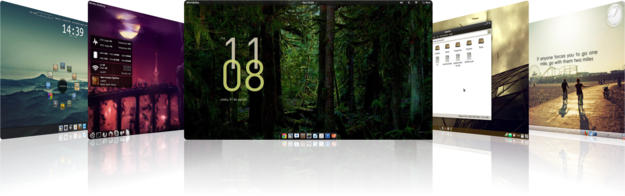 Neste 65º artigo da Série de Ambientes de Trabalho dos Leitores do Ubuntued apresentamos-lhe 13 excelentes participações que decorreram durante esta semana.
Neste 65º artigo da Série de Ambientes de Trabalho dos Leitores do Ubuntued apresentamos-lhe 13 excelentes participações que decorreram durante esta semana.
Apesar de ser um número curto de ambientes de trabalho (em relação aos artigos anteriores), este conjunto tem alguns ambientes dos mais bonitos que por aqui passaram. De diversos ambientes gráficos, com apresentações totalmente diversificadas, este é sem dúvida um conjunto excelente para retirar ideias ou até definir um ambiente igual. De salientar ainda no facto de maioria destes ambientes serem extremamente leves, algo que é sempre importante ter.
Como funciona esta série?
Esta série só existe porque os leitores do Ubuntued participam de forma ativa para a manter ao mais alto nível! Por esse simples motivo a sua participação é muito importante! Como você pode participar? Muito simples, visite esta página que disponibiliza uma aplicação (ver imagem abaixo) para agilizar o processo de partilha! E depois partilhe o seu visual aqui:
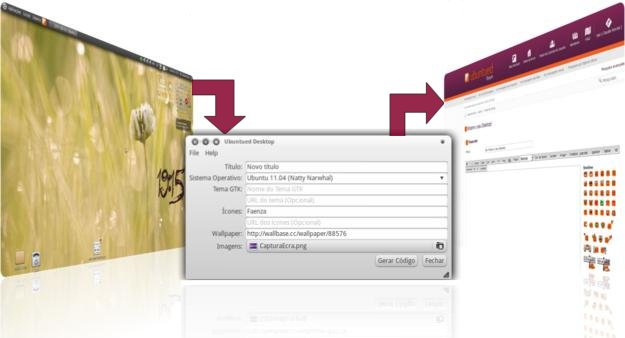
Como está feito este artigo?
Como é já comum nos outros artigos desta série, cada visual apresentado neste artigo é da responsabilidade do seu Autor. Quer isto dizer que, se tem alguma questão sobre esse visual, o melhor será você questionar diretamente o Autor ou então em resposta ao post que foi originalmente apresentado por esse Autor.
Para esse efeito, em cada um dos visuais apresentados neste artigo, você tem a oportunidade de ver a descrição redigida pelos Autores, o link para o local original desse ambiente (que você pode e deve aceder para questionar algo), link direto para a página do utilizador para o questionar diretamente. Relativamente às imagens tridimensionais apresentadas em algumas das participações, se você quiser ver com melhor definição os screenshots originais deverá visitar o link do local original, intitulado: “Página deste ambiente”.
Xubuntu 12.04 – Voyager
- Página do Ambiente de Trabalho
- Autor: portaro
- Sistema Operativo: Xubuntu 12.04 – Voyager
- Tems/ estilo: null-theme
- Ambiente Gráfico: Xfce + Docky
- Ícones: F-Dark-Color-one-Black-Voyager
- Outros: Conky’s
Ubuntu Blue Kde Inspiration
- Página do Ambiente de Trabalho
- Autor: yuryrodrigues
- Sistema Operativo: Ubuntu 12.04 LTS
- Tema: Zukitwo-Dark
- Ambiente Gráfico: XFCE4
- Ícones: Lubuntu Box
- Wallpaper: http://i.imgur.com/HWOOo.jpg
- Outros:
- PcManFM;
- LxTerminal;
- Cairo-Dock;
Princess Of The Night
- Página do Ambiente de Trabalho
- Autor: Saresa
- Sistema Operativo: Ubuntu 12.04 LTS Precise Pangolin
- Ambiente Gráfico: Unity
- Tema GTK: Adwaita
- Tema de janelas: Wasp-Murrine
- Ícones: AwOken
- Wallpaper: http://noben.deviantart.com/art/Midnight-in-Canterlot-279840440
- Covergloobus: notifyOSD
- Conky: notifyOSD(modificado)
- Persona Firefox: Peaceful Night
- Outros:
- Weather Indicator
- Psensor
- Cairo-Dock
- Dropbox
((ºº)) Adidas ((ºº))
- Página do Ambiente de Trabalho
- Autor: Roger Braga
- Sistema Operativo: Ubuntu 12.04.1 LTS
- Tema: Grayrevenge
- Ambiente Gráfico: Unity 2D
- Ícones: Cylon
- Wallpaper: http://i.imgur.com/0Hl0o.jpg
- Outros:
((ºº)) De Olho ((ºº))
- Página do Ambiente de Trabalho
- Autor: Roger Braga
- Sistema Operativo: Ubuntu 12.04.1 LTS
- Tema: Selene
- Ambiente Gráfico: Unity 2D
- Ícones: Fekete
- Wallpaper: http://i.imgur.com/h3WyR.png
- Outros:
Kde – Fedora 17
- Página do Ambiente de Trabalho
- Autor: Luis Cardoso
- Sistema Operativo: Fedora 17 (Beefy Miracle)
- Tema: Oxygen
- Ambiente Gráfico: KDE
- Ícones: KFaenza
- Wallpaper: Acompanha o Fedora 17 (versão Gnome)
- Outros:
- Ambiente de trabalho: Androbit.
Ubuntued Blue Adwaita
- Página do Ambiente de Trabalho
- Autor: Claudio Novais
- Sistema Operativo: Ubuntu 12.04.1 LTS
- Tema: Adwaita-X-Light
- Ambiente Gráfico: Gnome-Shell
- Ícones: Faiencemac
- Wallpaper: http://i.imgur.com/sqXMB.jpg
- Extensões Gnome-Shell:
- Conky-Mira:
Jf
- Página do Ambiente de Trabalho
- Autor: João Ferretti
- Sistema Operativo: Ubuntu 11.10 (Oneiric Ocelot)
- Tema: reNIX
- Ambiente Gráfico: Unity
- Ícones: Nitrux OS Icons
- Wallpaper: do sistema
Mais Um Deskmod
- Página do Ambiente de Trabalho
- Autor: leandrolopes
- SO: Ubuntu 12.04
- Desktop: Unity
- Tema: Zukitwo Dark
- Icones: AppleMentary
- Wallpaper: Galaxy NGC 3190
Floresta
- Página do Ambiente de Trabalho
- Autor: Ron Alon
- Sistema Operativo: Ubuntu 12.04.1 LTS
- Tema: Adwaita
- Ambiente Gráfico: Gnome-Shell
- Ícones: Faenza-Dark
- Wallpaper: http://i.imgur.com/jl67R.jpg
- Outros:
- Tema do GNOME-Shell: Elementary Luna;
- Extensão do GNOME-Shell: Dock;
- Extensão do GNOME-Shell: Remove Accessibility;
- Extensão do GNOME-Shell: Remove Panel App Menu;
- Ficheiro “.conkyrc” (baseado neste conky):
Apreciando A Paisagem!
- Página do Ambiente de Trabalho
- Autor: Luis Cardoso
- Sistema Operativo: Ubuntu 11.10 (Oneiric Ocelot)
- Tema: Zukitwo
- Ambiente Gráfico: Plank¹
- Ícones: Faenza
- Wallpaper: 362416
- Outros:
- Plank: Dock localizada em baixo;
- Gnome Pie: Lançador de aplicações;
- Cairo Composite Manager: Composição gráfica;
- Ficheiro: .conkyrc
Voo
- Página do Ambiente de Trabalho
- Autor: yuryrodrigues
- Sistema Operativo: Ubuntu 12.10 (Precise Pangolin)
- Tema: Zukitwo-Dust
- Ambiente Gráfico: XFCE4
- Ícones: Buuf
- Wallpaper: eagle_flying
- Outros:
- LxTerminal;
- PcManFm;
- Cairo-Dock;
Kde – Four Hits
- Página do Ambiente de Trabalho
- Autor: Luciano F. Fernandes
- Sistema Operacional: Ubuntu 12.04 LTS amd64
- Tema da Área de Trabalho: Air (Original)
- Ícones: Oxygen Team (Original)
- Tema das Janelas: seven
- Wallpapers: One? Two!, KDE Wallpaper, Emma (Whitney Houston) in SPARKLE, KDEsimple3
- Outros: Widgets do KDE (pré-instalados)

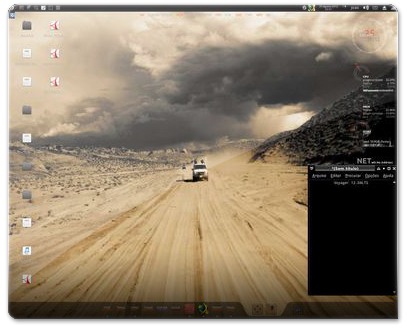

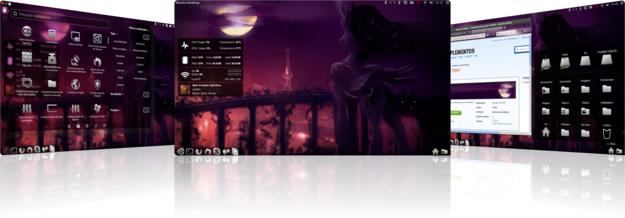
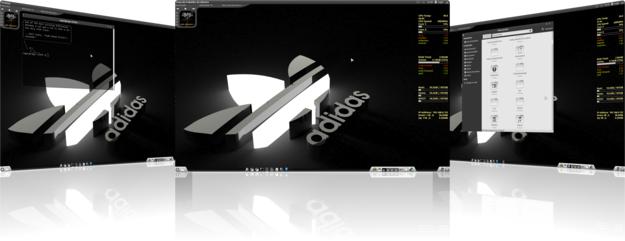
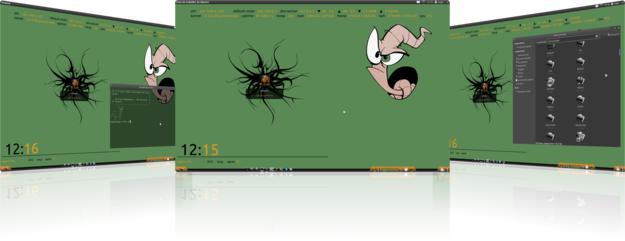
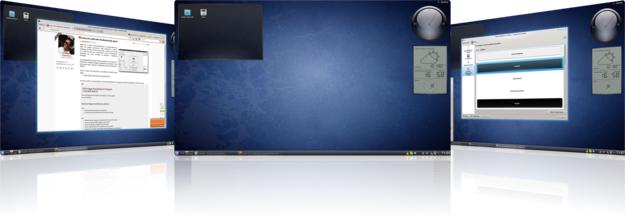
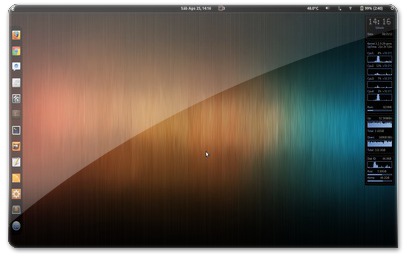
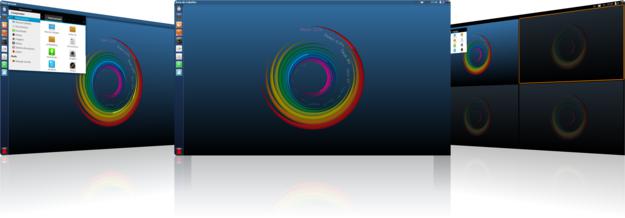
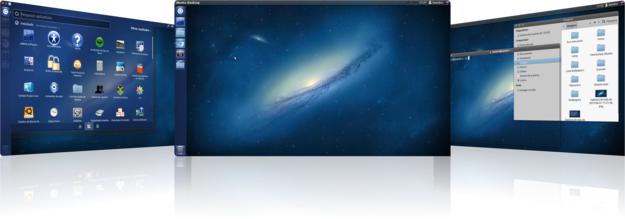
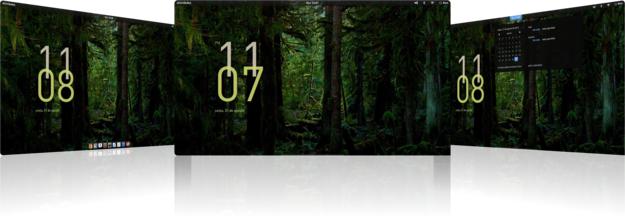
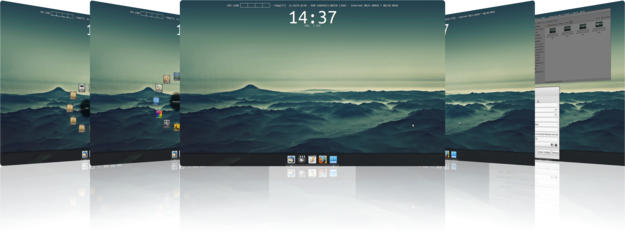










Não pude deixar de notar que em vários temas a barra do Unity está no rodapé da página. Como fazer isso no 12.04? Obrigado desde já.
Existe um plugin não oficial que faz isso, porém não consegui instala-lo. Então fiz a instalação de um software chamado Docky, que cumpre a função de forma excelente e é personalizavel a seu gosto. Só digitar "Docky" na central de programas e fazer a instalação.
Muito bonitos. Tenho usado o cairo dock.
Tão feliz que consegui ficar no meio desta vez! :D
Os ambientes dos leitores estão começando a ficar cada vez mais leves e interessantes! ;)
Seus ambientes são sempre muito bonitos, Ron! Inclusive acho que vou adaptar esse conky no meu xD
(capa pela segunda vez! o/)
Obrigado! ;)
Obrigado, @eguaibera!
E não esqueça de compartilhar no Fórum depois! ;)